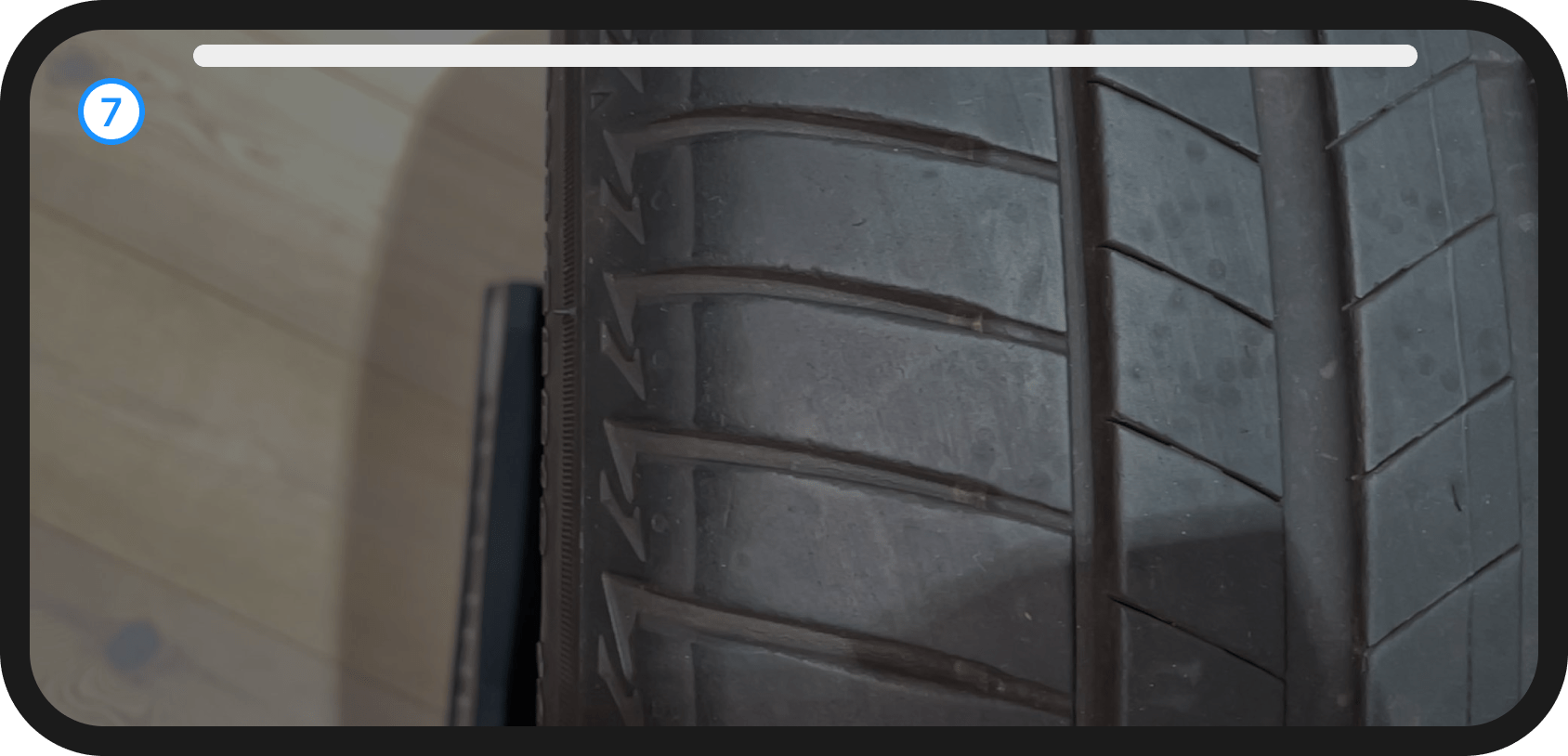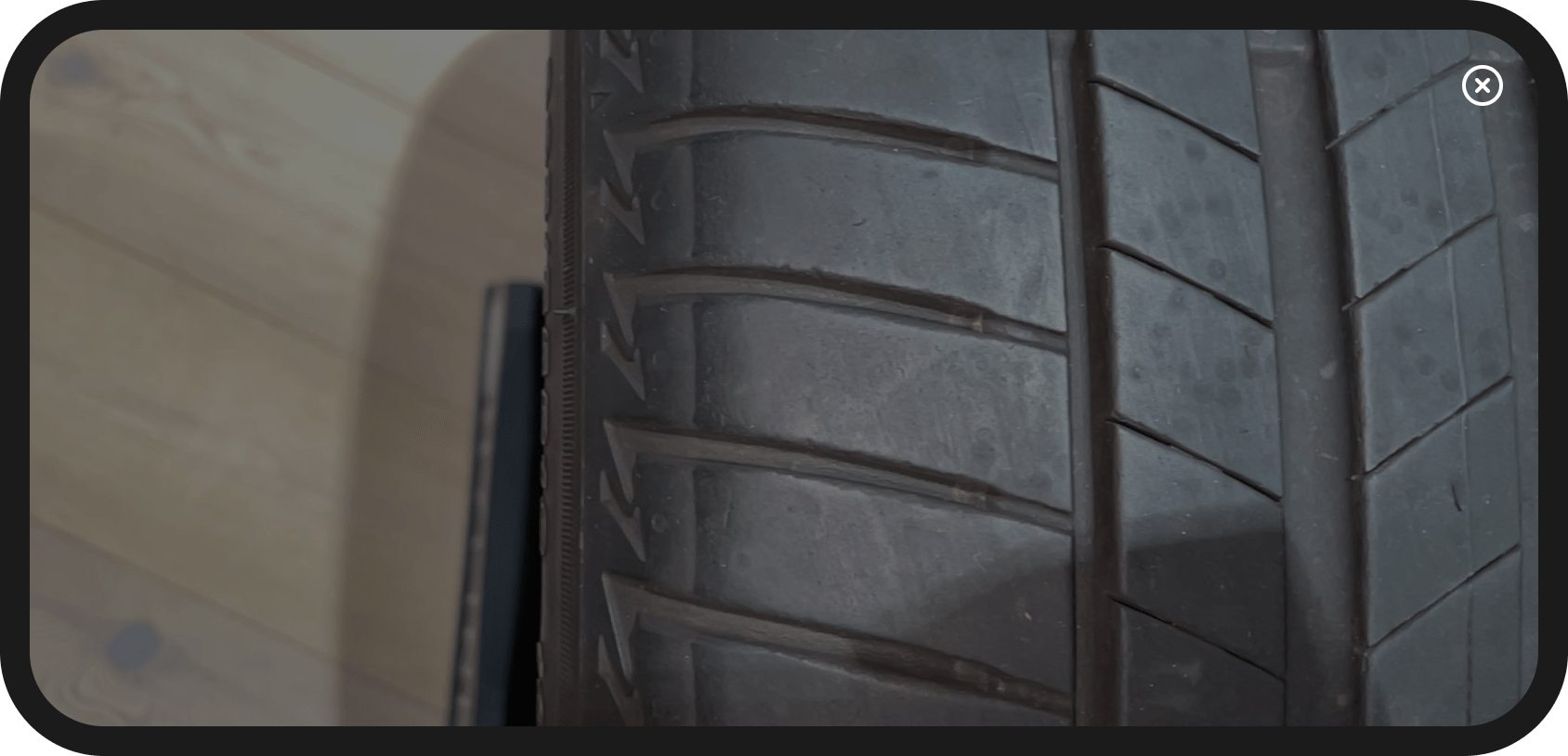Default UI - Elements
In the previous section we talked about the Defaul UI as whole.
In this section we’ll break down each element of the Default UI, their names and purposes.
Distance Indicator
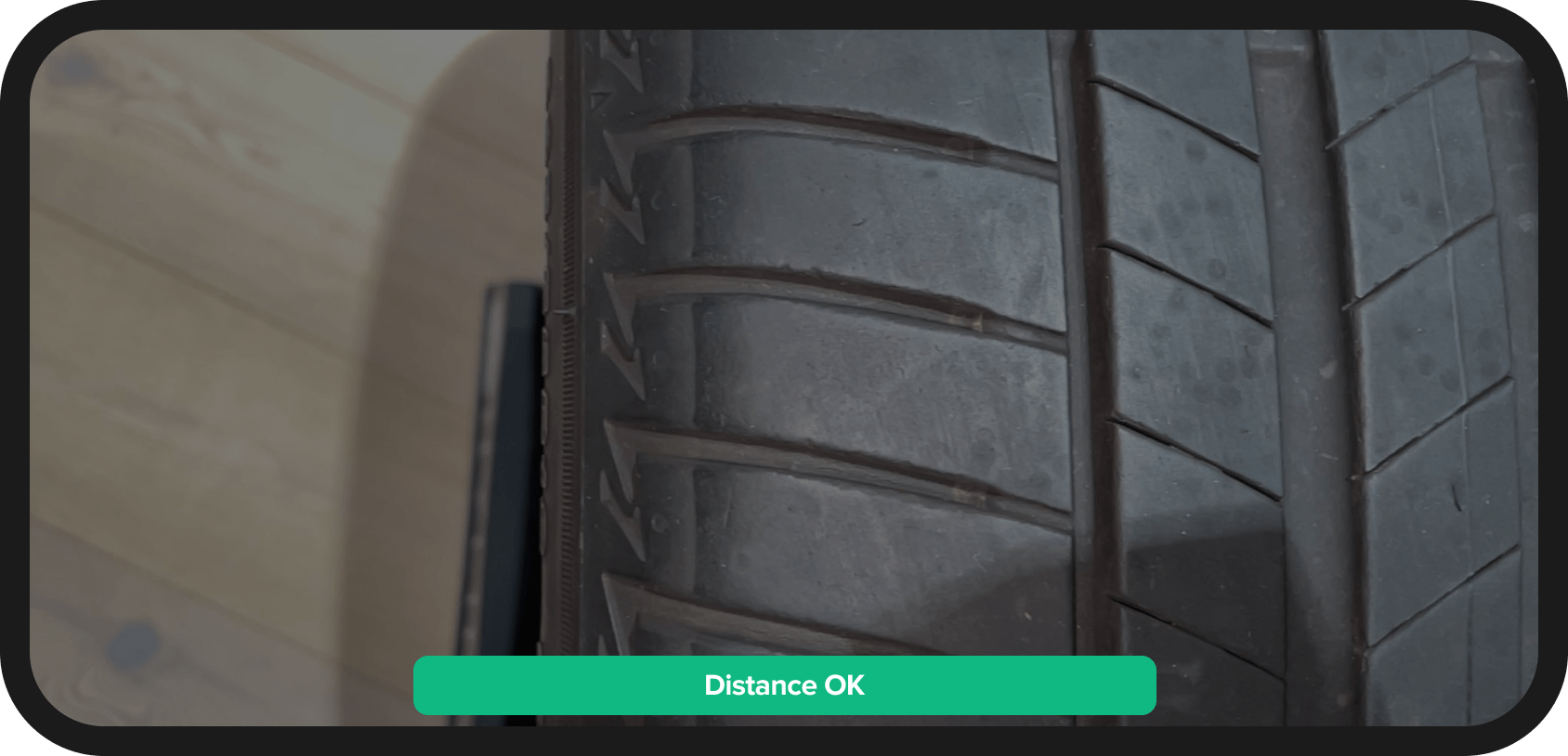
Purpose:
Informs the user about the distance from the device to the tire.
Possible states are "Move away" - Red, "Move closer" - Red, "Distance OK" - Green.
Class type:
DistanceIndicatorConfig
Properties:
| Name | Summary |
|---|---|
textMoveAway |
Text displayed when the user needs to move away from the tire. Default value is "Move away". |
textMoveCloser |
Text displayed when the user needs to move closer to the tire. Default value is "Move closer". |
textOk |
Text displayed when the user is correctly positioned to scan the tire. Default value is "Distance OK". |
visible |
Determines the visibility status. Default value is true. |
Focus Point Tooltip
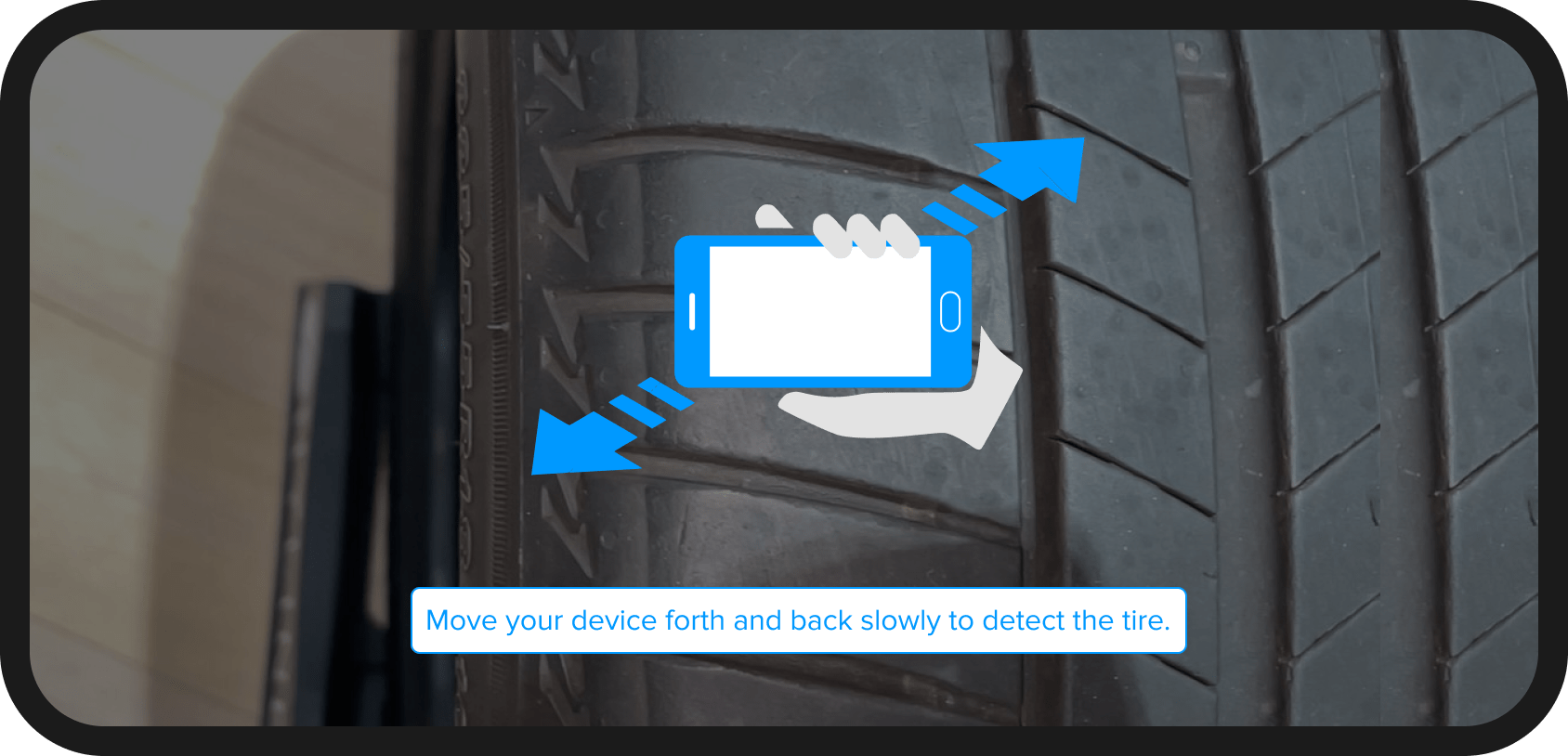
Purpose:
Instructs the user on how to move the device in order to find a surface to scan.
Class type:
FocusPointTooltipConfig
Properties:
| Name | Summary |
|---|---|
text |
Text displayed when the focus has not yet been found. Default value is "Move your device slowly back and forth to detect the tire.". |
visible |
Determines the visibility status. Default value is true. |
How to Scan Tooltip
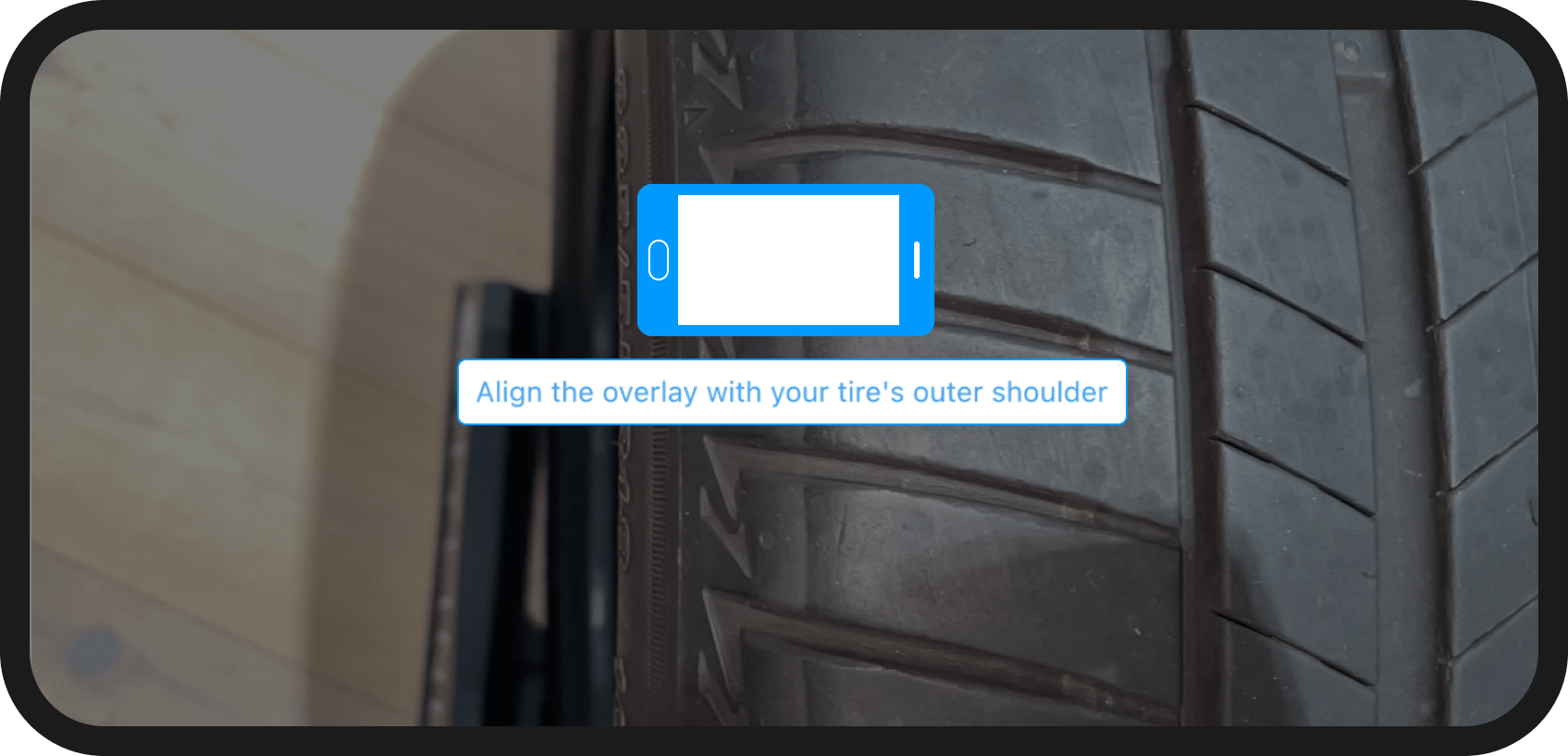
Purpose:
Guides the user to position the device to the correct place and distance.
Class type:
HowToScanTooltipConfig
Properties:
| Name | Summary |
|---|---|
text |
Text displayed to guide the user on how to align the device correctly with the tire, to begin the scan process. Default value is "Align the overlay with your tire’s outer edge. To change the overlay side, flip your device.". |
visible |
Determines the visibility status. Default value is true. |
Tap to Start Scanning Tooltip
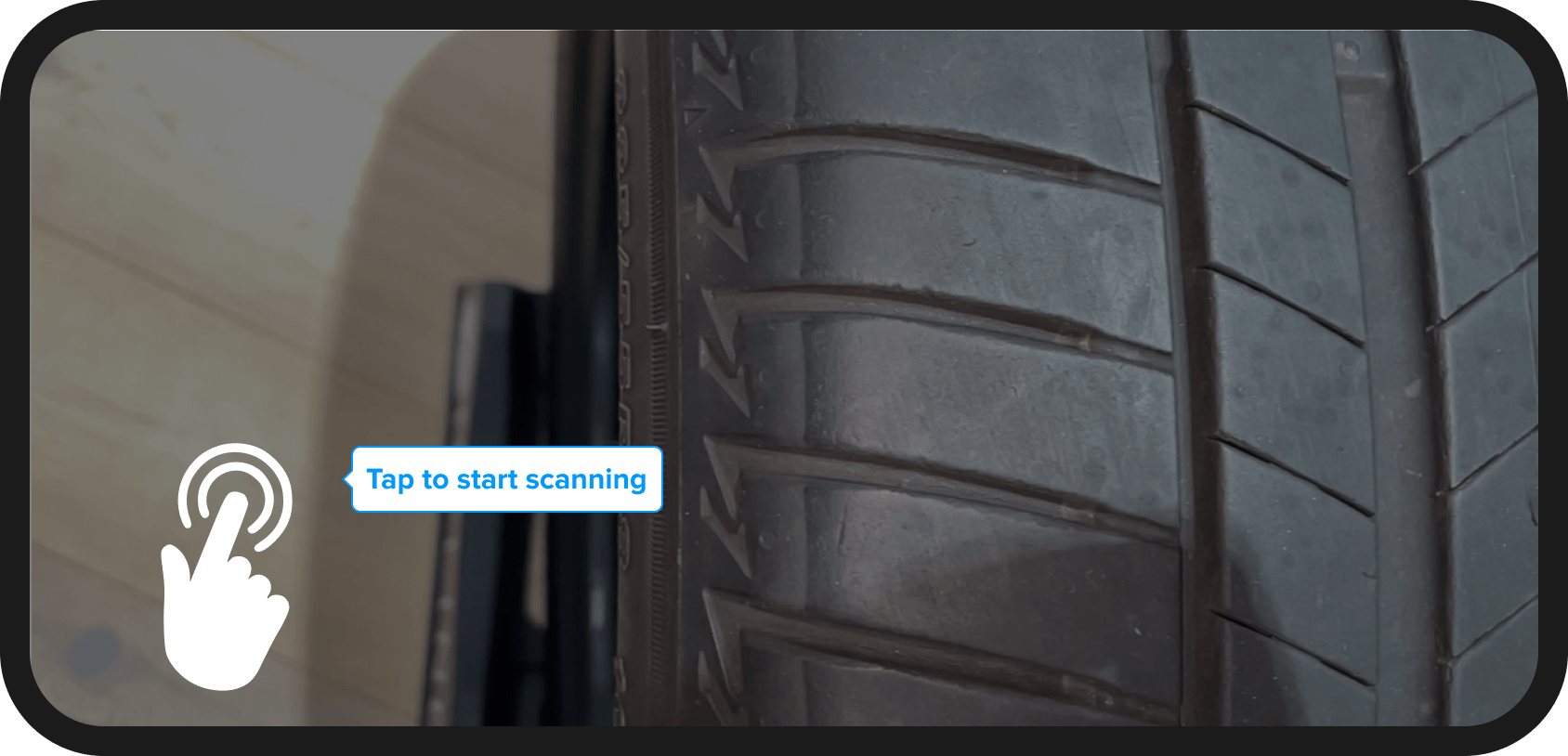
Purpose:
Once the device is correctly positioned, informs the user that they can tap the screen to start scanning.
Class type:
TapToStartScanningTooltipConfig
Properties:
| Name | Summary |
|---|---|
text |
Text displayed when the user can start the scan process. Default value is "Tap anywhere to start. Then move the device slowly to the inner tire edge.". |
visible |
Determines the visibility status. Default value is true. |
Tire Ovelay
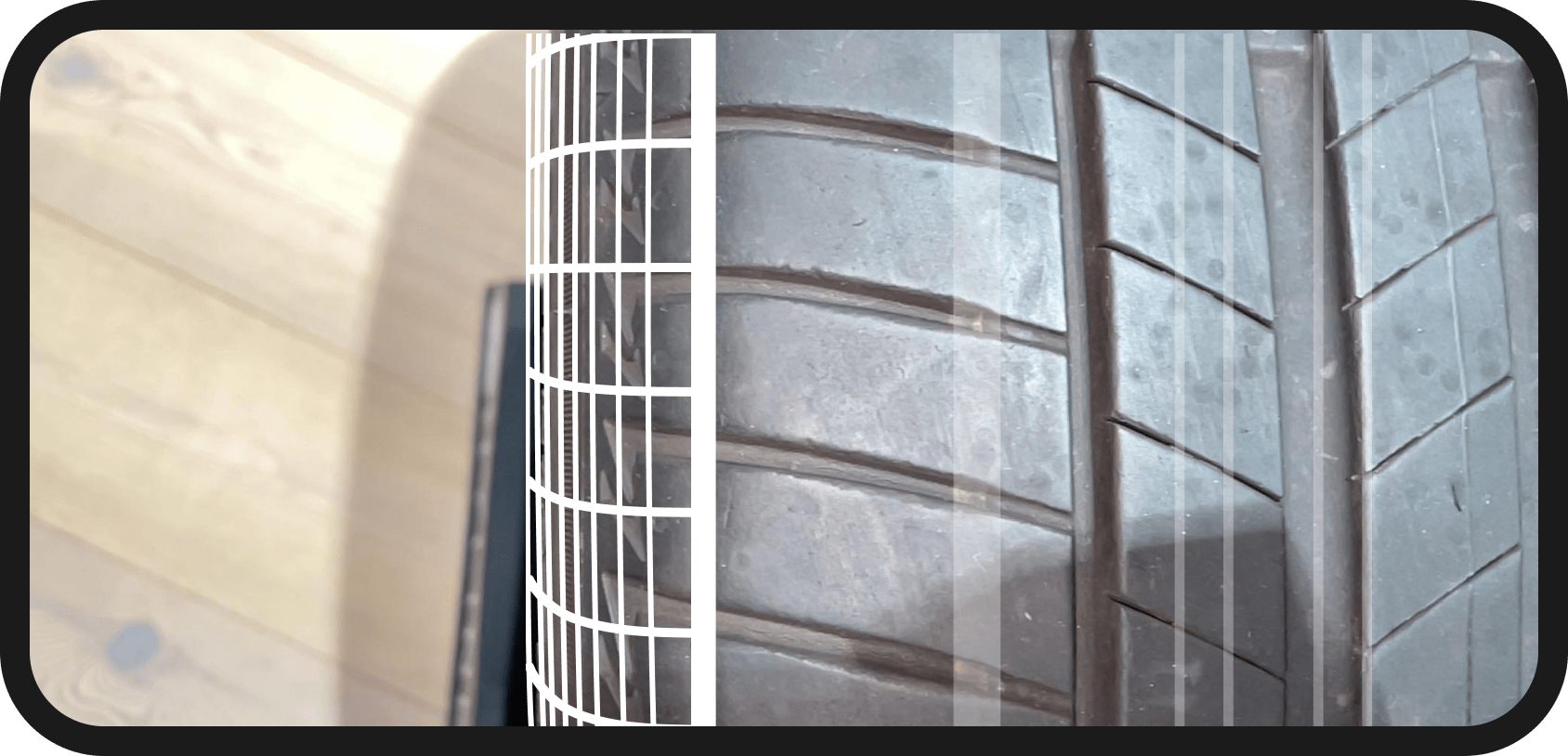
Purpose:
Helps the user correctly position their device by displaying a tire overlay which should aligned with the tire to be scanned.
Class type:
TireOverlayConfig
Properties:
| Name | Summary |
|---|---|
visible |
Determines the visibility status. Default value is true. |
Upload View
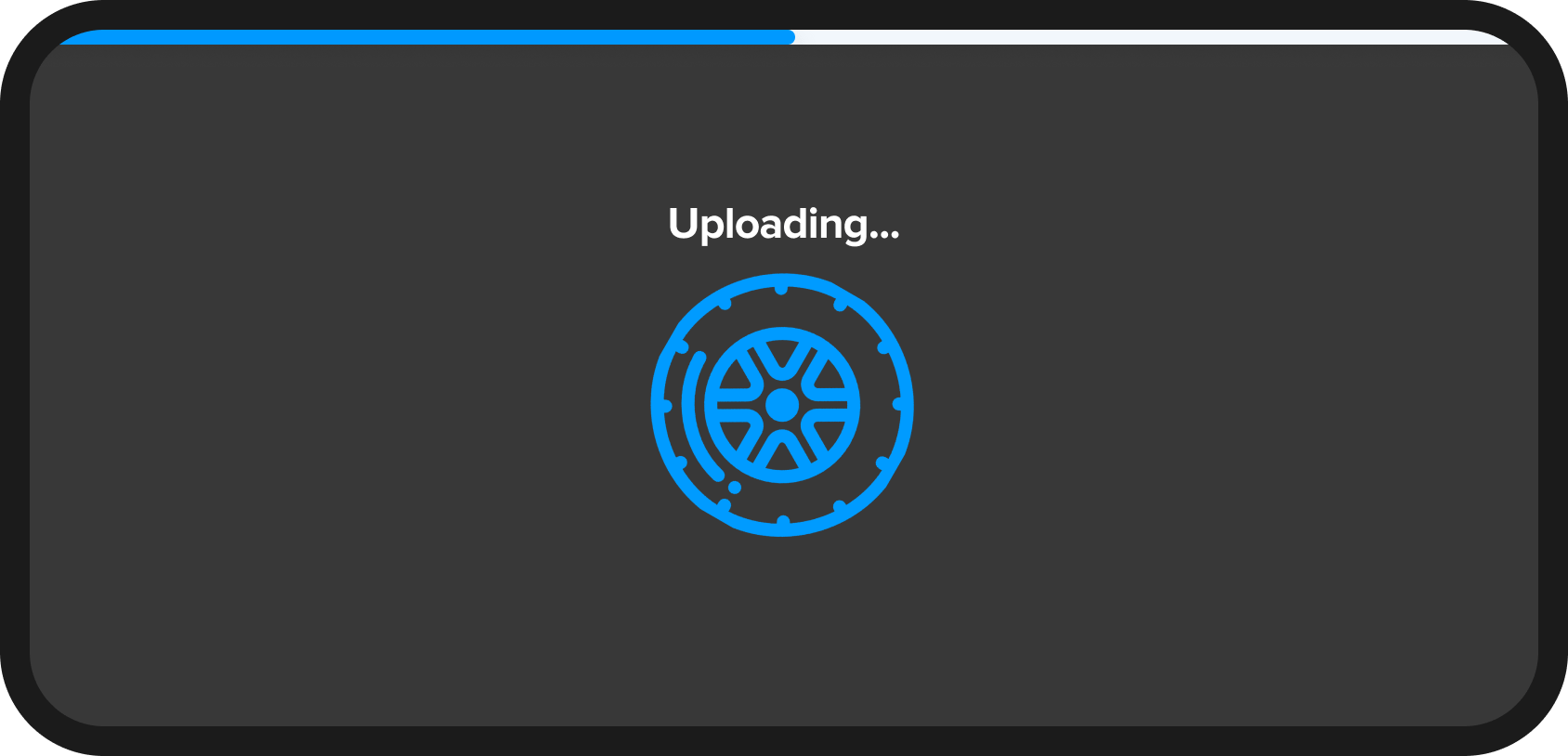
Purpose:
Informs the user that the upload process is currently in progress.
Class type:
UploadViewConfig
Properties:
| Name | Summary |
|---|---|
text |
Text displayed to inform that the upload is currently in progress. Default value is "Uploading…". |
visible |
Determines the visibility status. Default value is true. |