Getting Started
Tire Statistics
What is Tire Statistics?
Tire Statistics is one of the 3 Dashboards included in Tire & Vehicle Analytics, and provides insights from accumulated Tire Scan Data, specifically derived from Anyline’s Tire Modules:
-
TIN
-
Commercial Tire ID
-
Tire Sidewall
-
Tire Size
The Tire Scan Data is visually represented on a variety of Panels, including some Panels seen in other Dashboards while also having others designed exclusively for Tire Statistics.
Dashboard
Tire Statistics has its own unique set of Filters and Panels along with some other Filters and Panels found on other Dashboards. The Data on this Dashboard’s Panels will vary based on the Filters you select.
Tire Statistics Data Filter
|
The Filter Section of every Anyline Insights Dashboard contains both a Time/Date Range Filter and Data Filter. The Time/Date Range Filter contains the same features and options on every Dashboard from each Module and is mentioned on the Modules Home Page. |
The Data Filter in Tire Statistics has 3 options to choose from and filter your Tire Scan Data on the Dashboard. Here are the 3 Filters available on Tire Statistics.
|
|
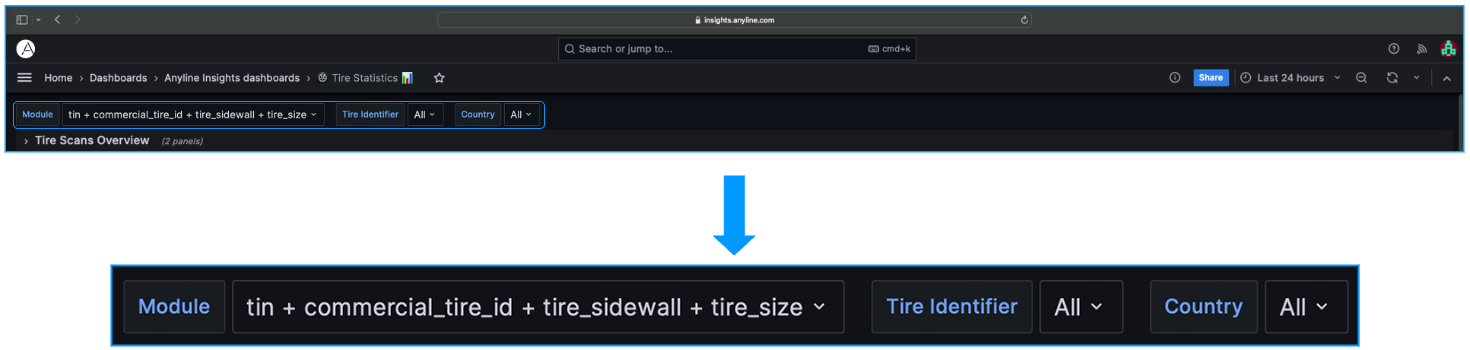
Tire Statistics Panel Filters
The Panel Filters in Tire Statistics are included in 5 Panels: The "Tire Recall Details" Panel, the "DOT/TIN Details" Panel, the "Tire Size Details" Panel, the "Commercial Tire Details" Panel, and the "Tire Sidewall Details" Panel.
Each Panel Filter is located near the title of each column within these Panels and Filters by values given in each column.
| When hovering over each column title, the 'Toggle SortBy' option is displayed. Clicking on it will sort the information in the selected column in either ascending or descending order. |
"Tire Recall Details" Panel Filters
Please click to find out more
Here are the Filters included in the "Tire Recall Details" Panel.
|
|

"DOT/TIN Details" Panel Filters
Please click to find out more
Here are the Filters included in the "DOT/TIN Details" Panel.
|
|
| Click on the Preview of the Scanned Image in "Scan Preview" to open the Image in a new tab. |

"Tire Size Details" Panel Filters
Please click to find out more
Here are the Filters included in the "Tire Size Details" Panel.
|
|
| Click on the Preview of the Scanned Image in "Scan Preview" to open the Image in a new tab. |

"Commercial Tire Details" Panel Filters
Please click to find out more
Here are the Filters included in the "Commercial Tire Details" Panel.
|
|
| Click on the Preview of the Scanned Image in "Scan Preview" to open the Image in a new tab. |

"Tire Sidewall Details" Panel Filters
Please click to find out more
Here are the Filters included in the "Tire Sidewall Details" Panel.
|
|
| Click on the Preview of the Scanned Image in "Scan Preview" to open the Image in a new tab. |

Main Body (Panels and what they mean)
Tire Statistics contains 4 different Sections, each composed of their own Panels.
| By default, all metrics displayed in the below Panels are calculated for the last 24 hours. Please apply your desired changes within the Time/Date Range Filter to update these metrics within these Panels. |
-
Tire Scans Overview
-
Tire Statistics
-
Tire Recall Status
-
Scan Details
Information about each Panel in "Tire Scans Overview".
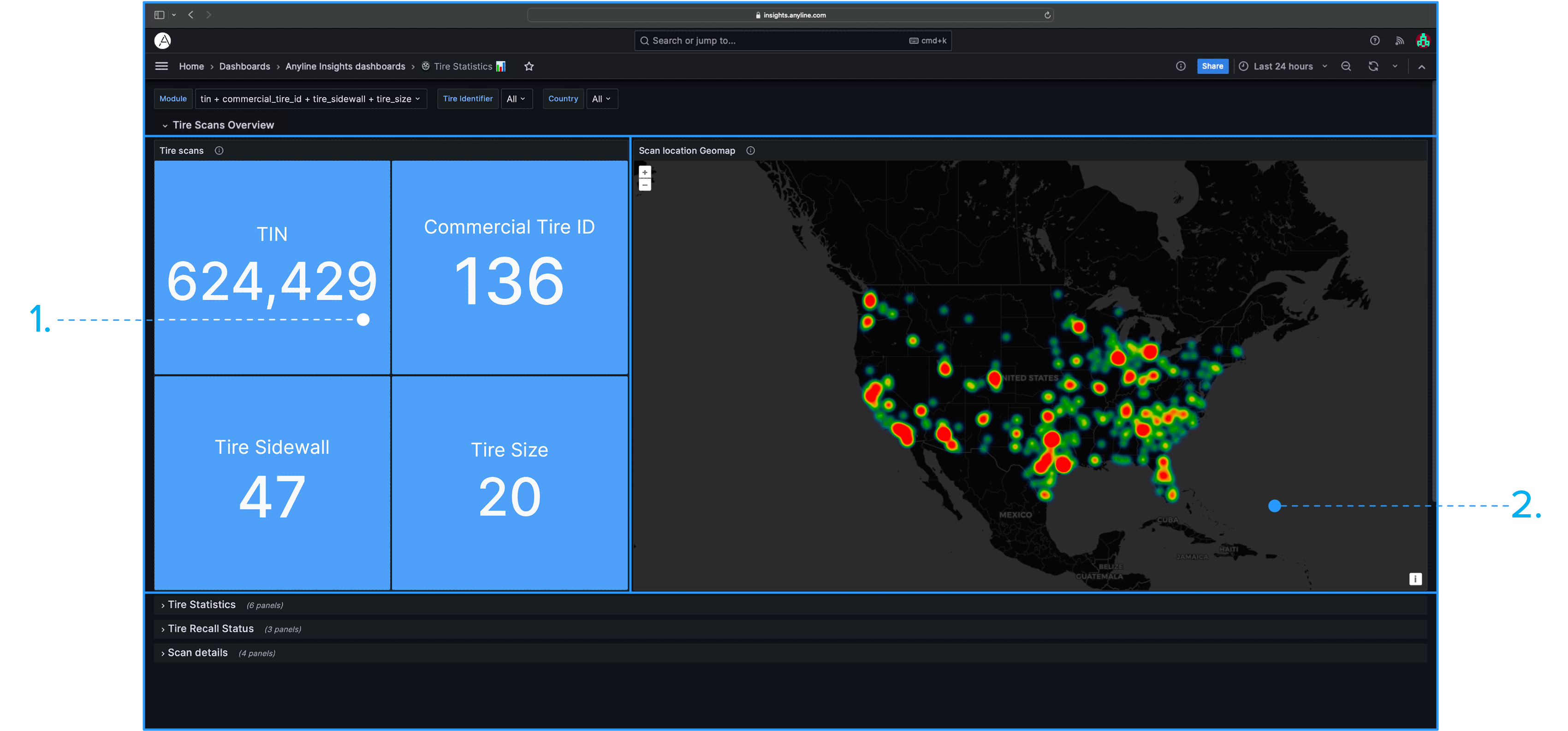
|
|
Information about each Panel in "Tire Statistics".
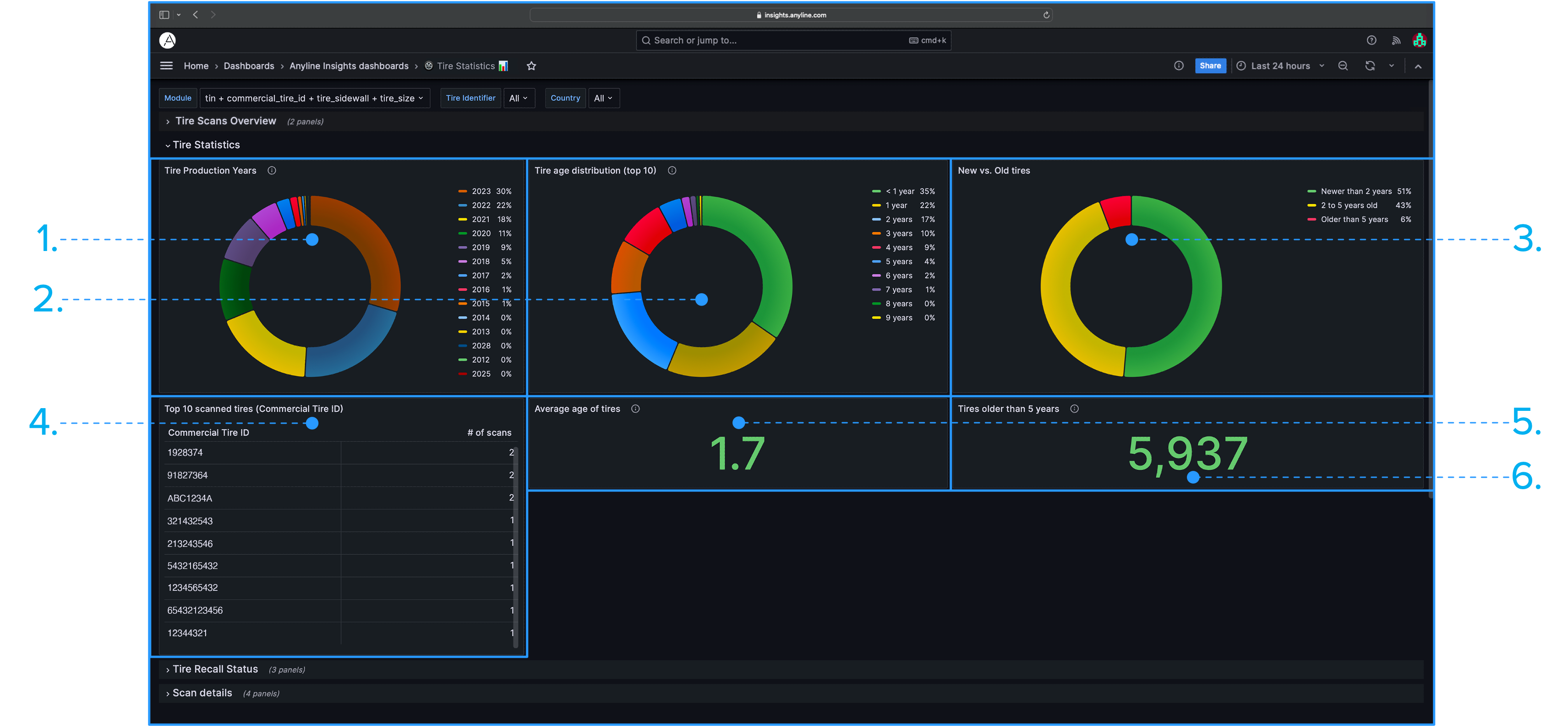
|
|
Information about each Panel in "Tire Recall Status".
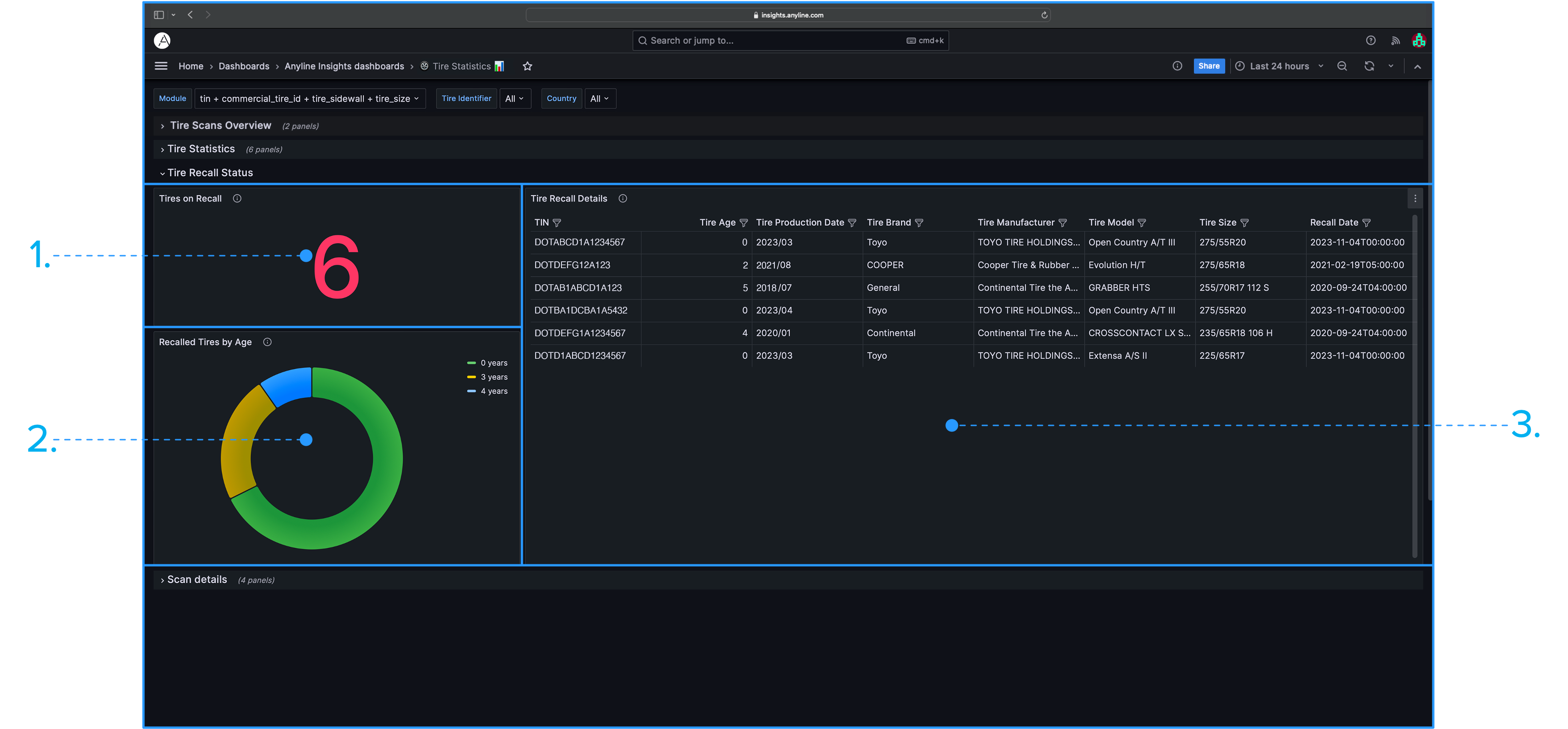
|
|
| All Panels marked with (**) contain Panel Filters. |
Information about each Panel in "Scan Details".
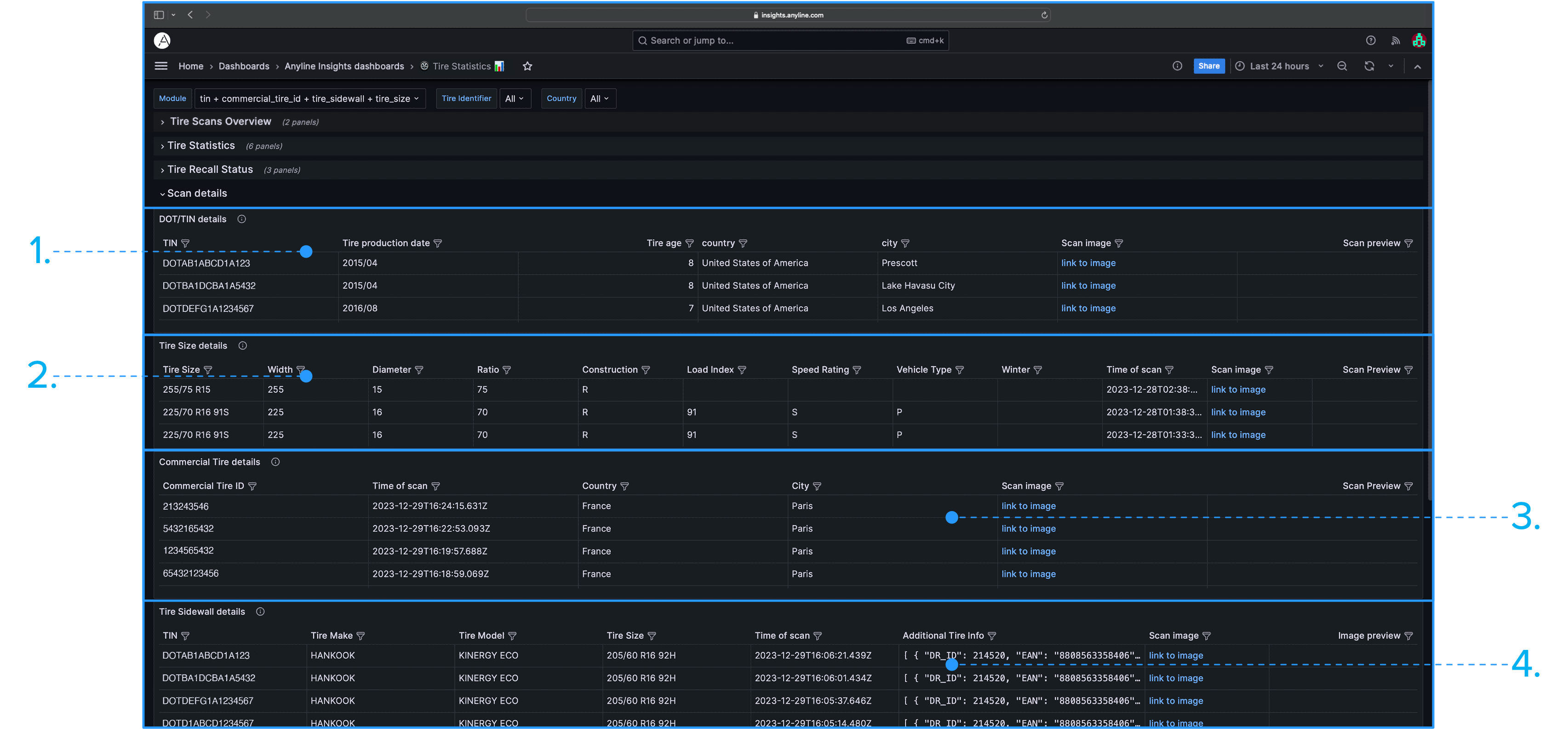
|
|
| All Panels marked with (**) contain Panel Filters. |