Getting Started
Vehicle Statistics
What is Vehicle Statistics?
Vehicle Statistics is one of the 3 Dashboards included in Tire & Vehicle Analytics, and provides insights from accumulated Vehicle Scan Data, specifically derived from Anyline’s following Modules:
-
VIN
-
License Plate
The Vehicle Scan Data is visually represented on a variety of Panels, including some Panels seen in other Dashboards while also having others designed exclusively for Vehicle Statistics.
Dashboard
Vehicle Statistics has its own unique set of Filters and Panels along with some other Filters and Panels found on other Dashboards. The data on this Dashboard’s Panels will vary based on the Filters you select.
Vehicle Statistics Data Filter
|
The Filter Section of every Anyline Insights Dashboard contains both a Time/Date Range Filter and Data Filter. The Time/Date Range Filter contains the same features and options on every Dashboard from each Module and is mentioned on the Modules Home Page. |
The Data Filter in Vehicle Statistics has 2 options to choose from and filter your Vehicle Scan Data on the Dashboard. Here are the 2 Filters available on Vehicle Statistics.
|
|
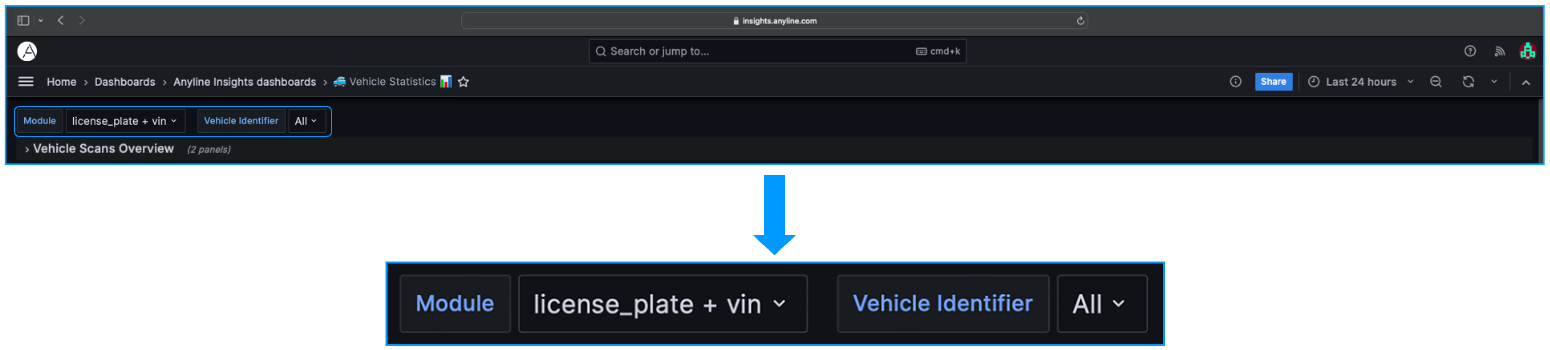
Vehicle Statistics Panel Filters
The Panel Filters in Vehicle Statistics are included in 2 Panels: The "License Plate Details" Panel and the "VIN Details" Panel. Each Panel Filter is located near the title of each column within these Panels and Filters by values given in each column.
| When hovering over each column title, the 'Toggle SortBy' option is displayed. Clicking on it will sort the information in the selected column in either ascending or descending order. |
"License Plate Details" Panel Filters
Please click to find out more
Here are the Filters included in the "License Plate Details" Panel.
|
|
| Click on the Preview of the Scanned Image in "Scan Preview" to open the Image in a new tab. |

"VIN Details" Panel Filters
Please click to find out more
Here are the Filters included in the "VIN Details" Panel.
|
|
| Click on the Preview of the Scanned Image in "Scan Preview" to open the Image in a new tab. |

Main Body (Panels and what they mean)
Vehicle Statistics contains 3 different Sections, each composed of their own Panels.
| By default, all metrics displayed in the below Panels are calculated for the last 24 hours. Please apply your desired changes within the Time/Date Range Filter to update these metrics within these Panels. |
-
Vehicle Scans Overview
-
Vehicle Statistics
-
Scan Details
Information about each Panel in "Vehicle Scans Overview".
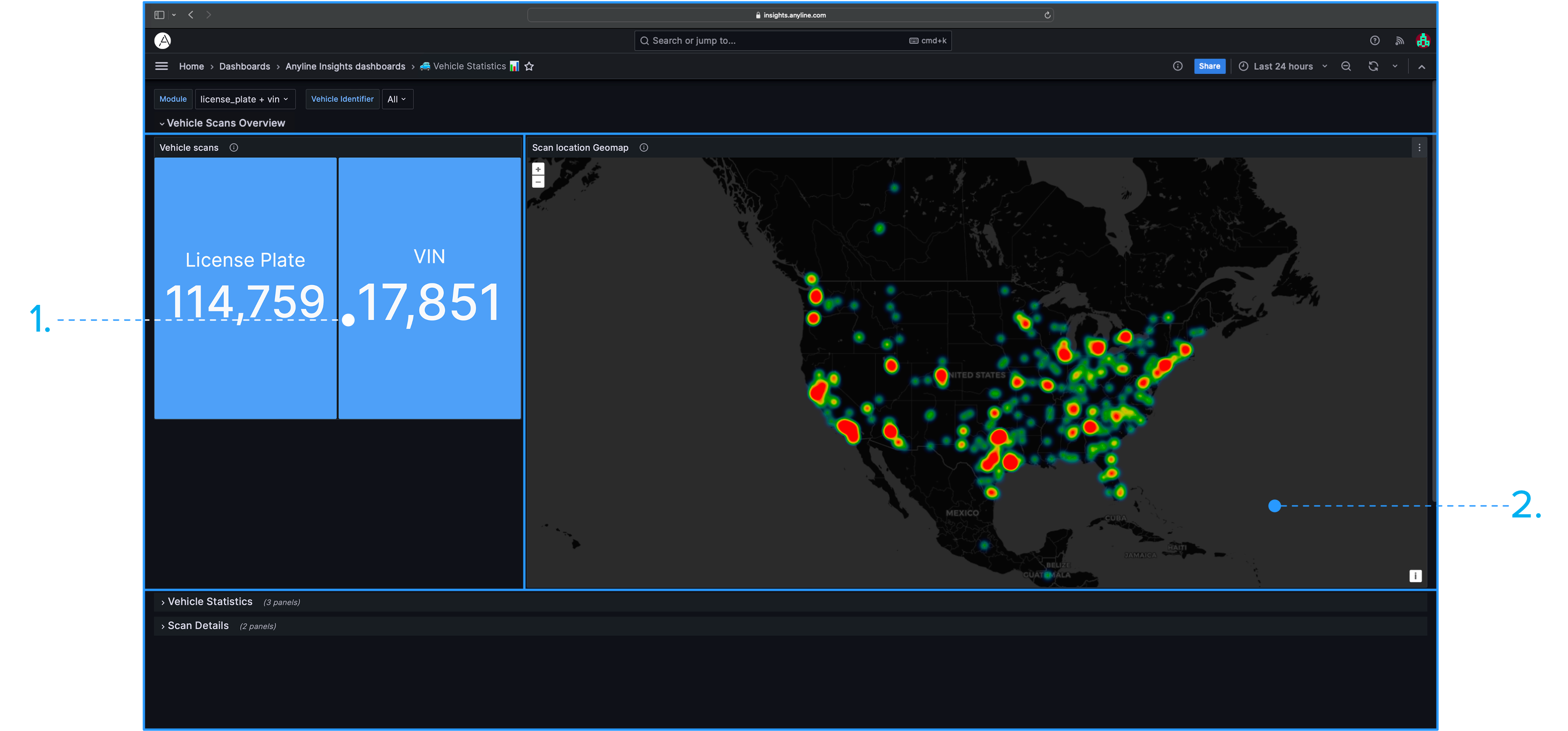
|
|
Information about each Panel in "Vehicle Statistics".
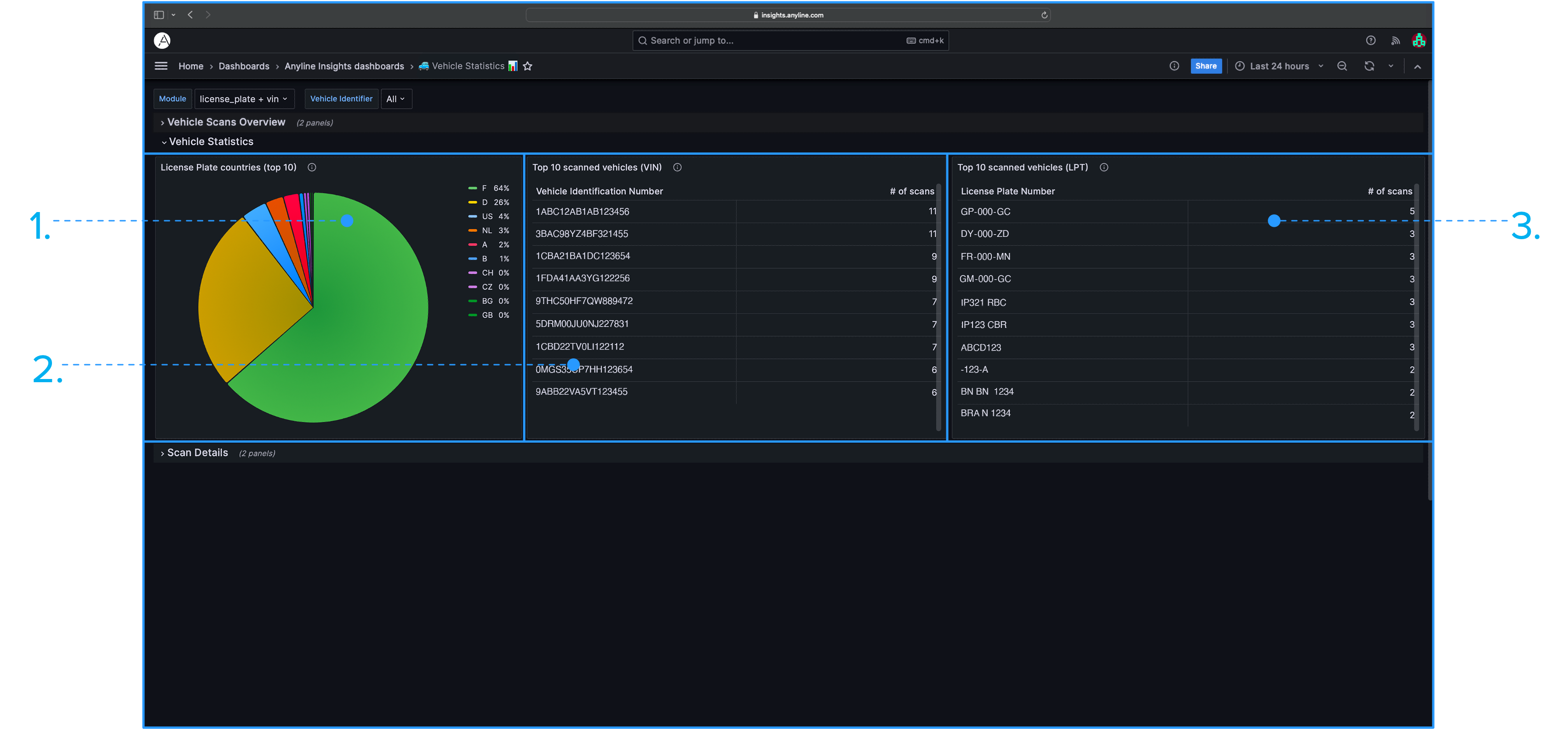
|
|
Information about each Panel in "Scan Details".
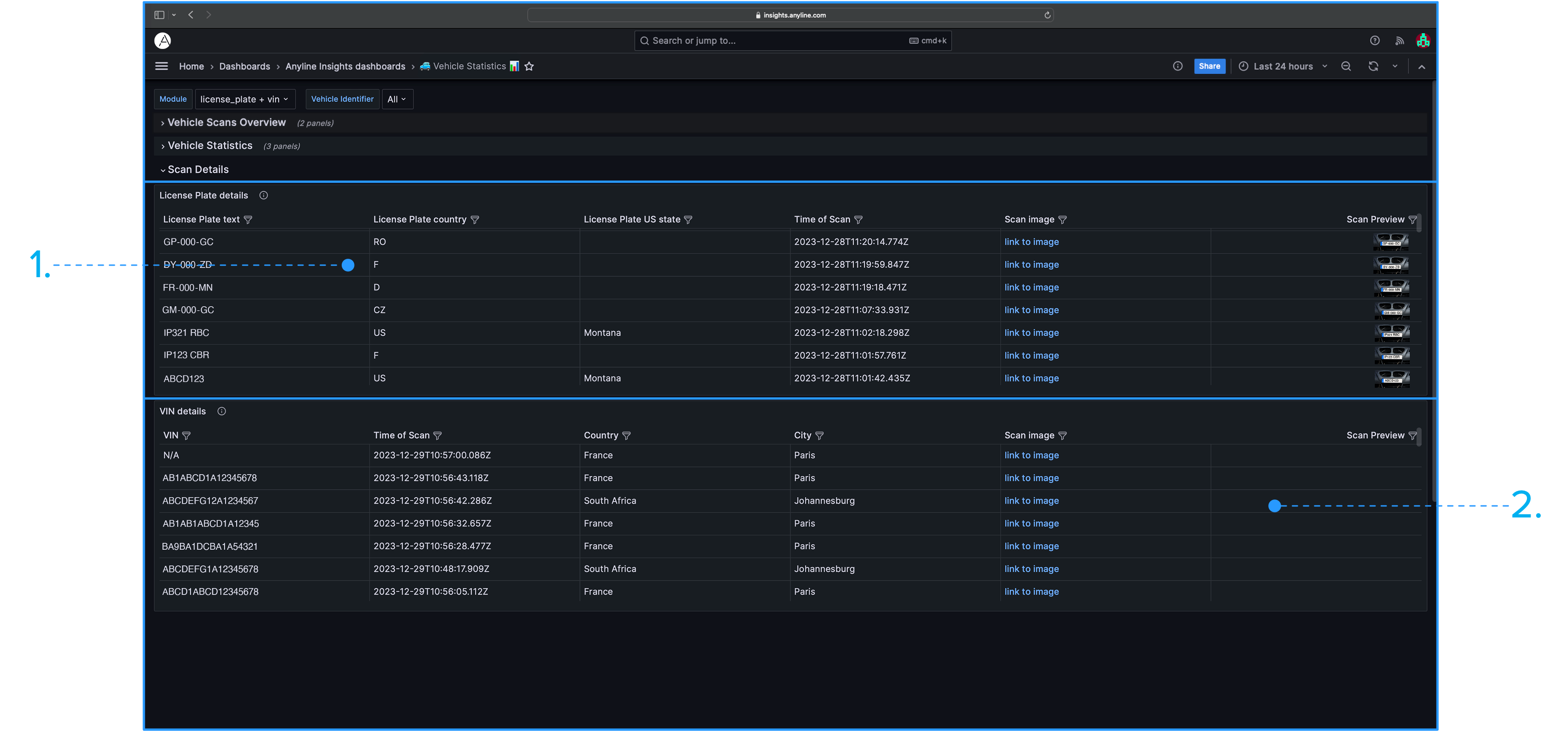
|
|
| All Panels marked with (**) contain Panel Filters. |