Getting Started
Scan Data Dashboard
What is Scan Data Dashboard?
The Anyline Insights Scan Data Dashboard is a Data Capture Intelligence Tool that gathers all of your Scan Data together into one platform.The Scan Data is aggregated into a result set, which is then presented to the user through either an unfiltered Dashboard or a filtered view based on user selections. All Scan Data is automatically categorized into various visual representations such as Heat Maps, Tables, Graphs, Bar Charts, Pie Charts, and Image Libraries (with and without Metadata).
How does it benefit me?
Scan Data Dashboard generates a centralized monitoring system and a comprehensive reporting experience. This streamlined design benefits users by providing a unified solution to monitor, manage, and analyze Scan Data across multiple modules both easily and efficiently. With all Scanned Events being reported in real-time, you are always given the latest insights from the most recent Scan Data and images.
Does Scan Data Dashboard work with every Module?
Each of our Modules is accessible, allowing for direct reporting of your information onto the Scan Data Dashboard. The entire set of Scan Data is then collected and visualized in real-time.
Video Tutorial
Dashboard
Scan Data Dashboard has its own unique set of Filters and Panels along with some other Filters and Panels found on other Dashboards. The data on this Dashboard’s Panels will vary based on the Filters you select.
Scan Data Dashboard Data Filter
|
The Filter Section of every Anyline Insights Dashboard contains both a Time/Date Range Filter and Data Filter. The Time/Date Range Filter contains the same features and options on every Dashboard from each Module and is mentioned on the Modules Home Page. |
The Data Filter in Scan Data Dashboard has multiple options to choose from and filter your Scan Data on the Dashboard. Here are some of the main Filters available on Scan Data Dashboard.
|
|
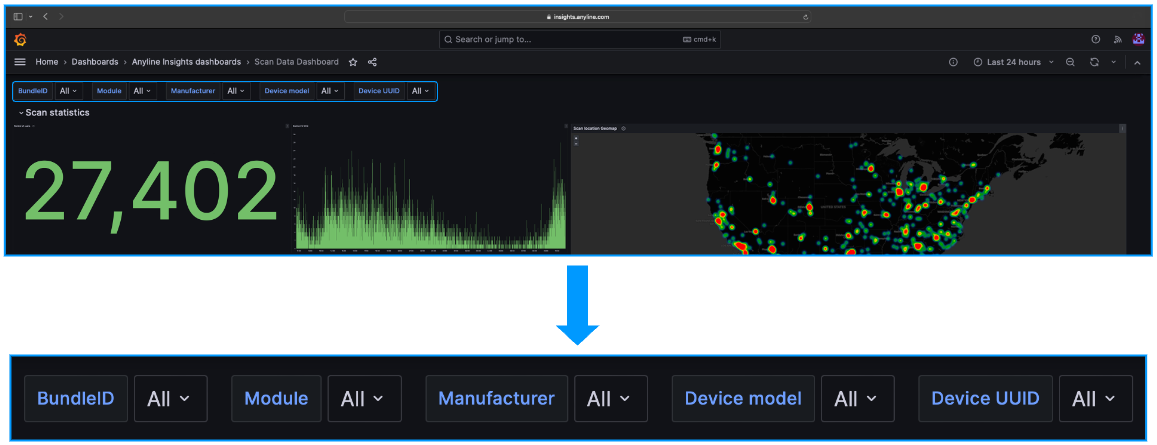
Main Body (Panels and what they mean)
Scan Data Dashboard contains 2 different Sections, each composed of their own Panels.
-
Scan Statistics
-
Images
Information about each Panel in "Scan Statistics".
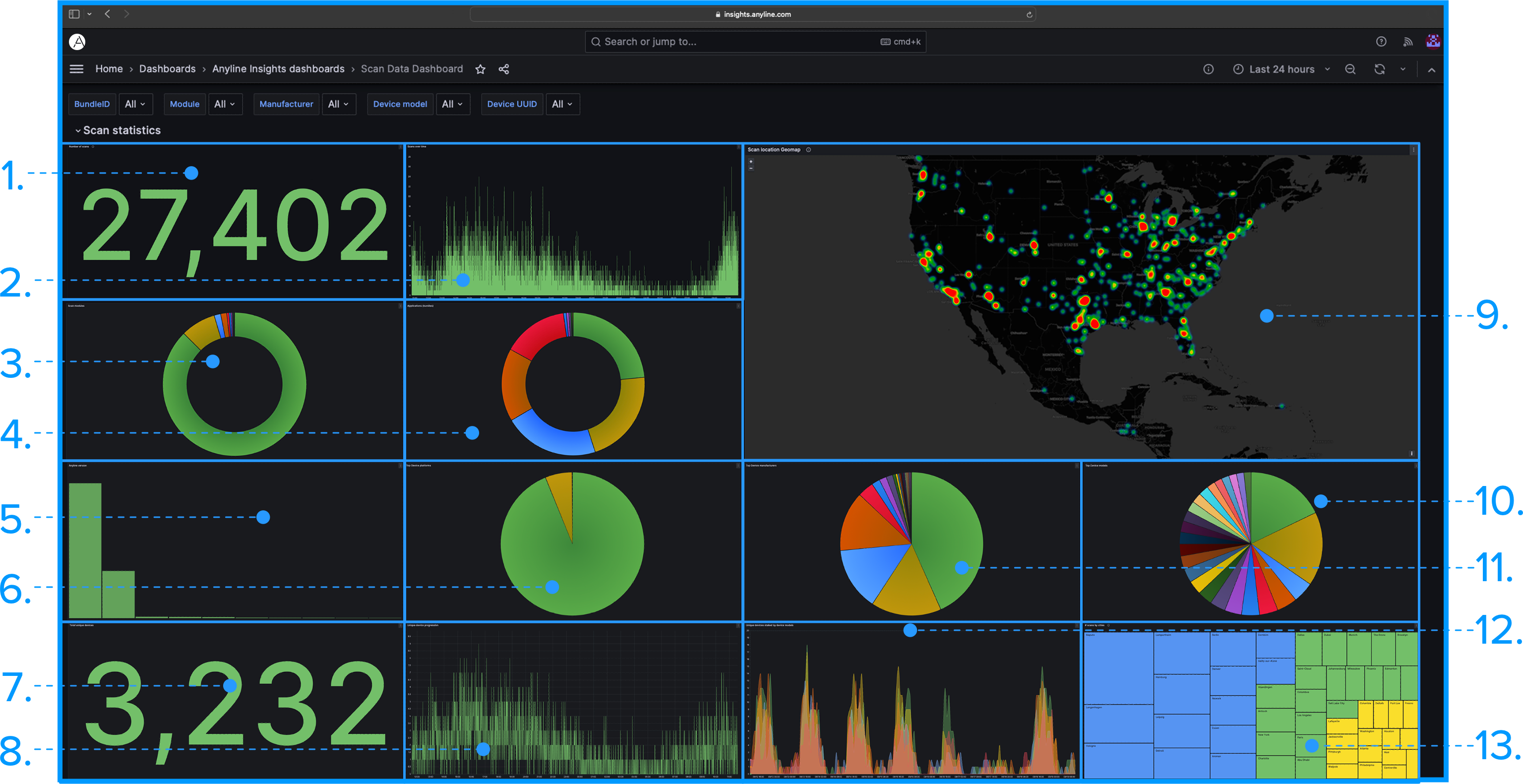
|
|
All Panels marked with (*) are available with Reporting turned to ON.
|
Information about each Panel in "Images".
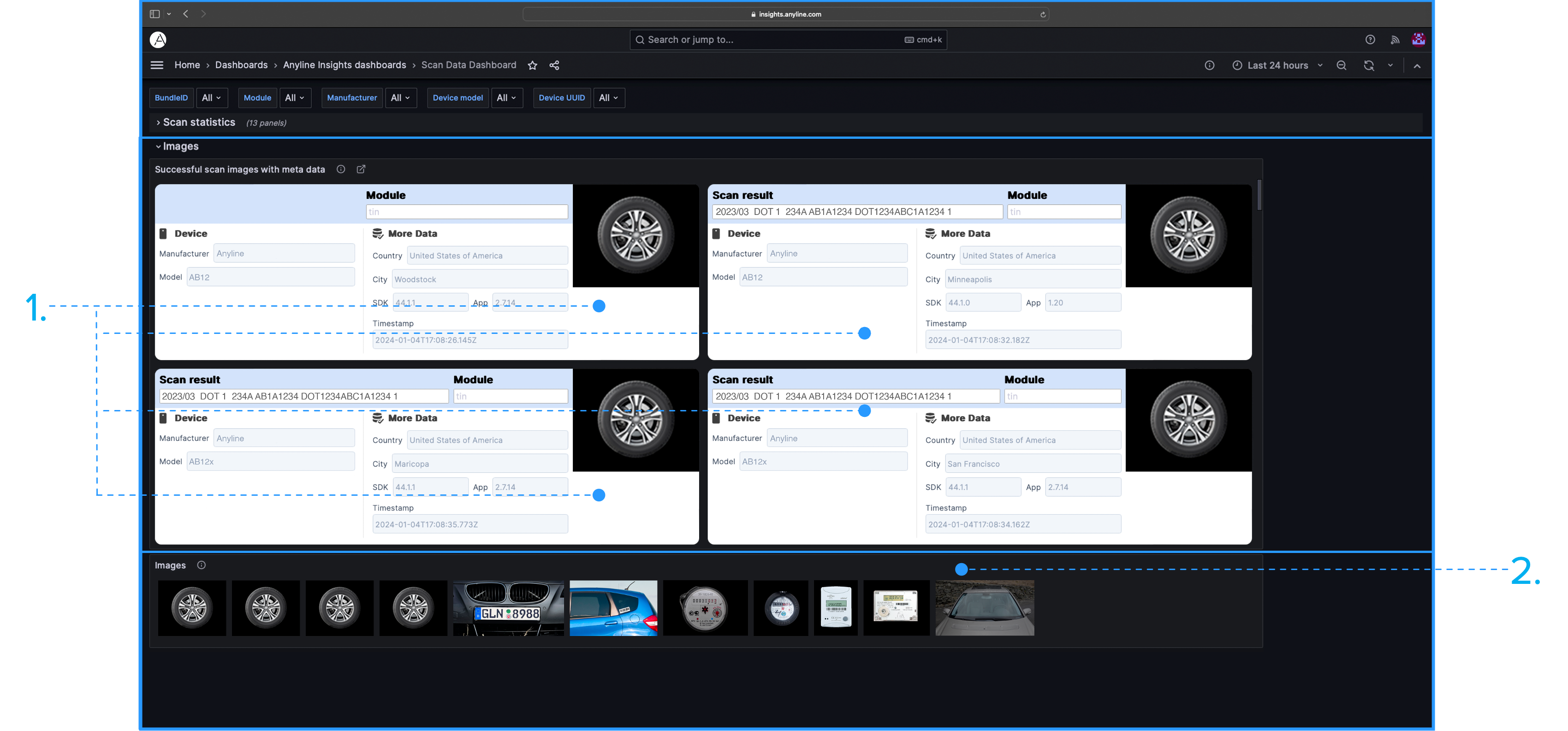
|
|
All Panels marked with (*) are available with Reporting turned to ON.
|