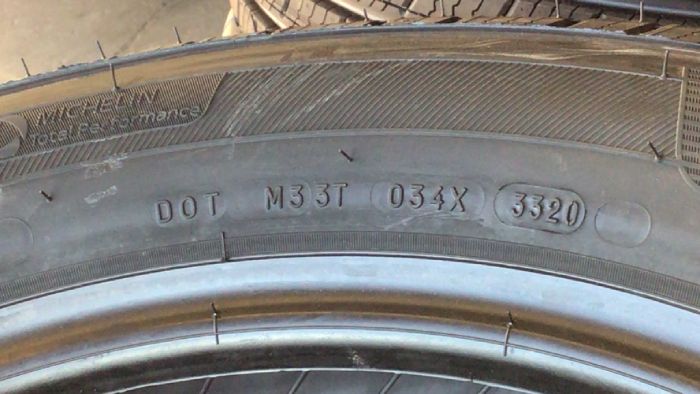Tire Identification Number (DOT)
Scan capability overview
The Tire Identification Number (TIN) Scanner supports 2 different modes: Universal TIN (default) and TIN/DOT.
Universal TIN
-
This is the default.
-
Scans TINs starting with or without
DOT -
Allowed symbols are A-Z and 0-9.
-
The length must be between 6 and 17 characters
-
In the SDKs, the scan mode is:
UNIVERSAL
TIN/DOT
-
Scans TINs that start with a
DOT -
Allowed symbols are A, B, C, D, E, F, H, J, K, L, M, N, P, R, T, U, V, W, X, Y, 1, 2, 3, 4, 5, 6, 7, 8, 9, and 0.
-
The length must be between 10 and 16 characters (incl. DOT).
-
The first three letters have to be
DOT -
In the SDKs, the scan mode is:
DOT
|
Valid for both modes
|
Please select the scan mode that fits your use case. A scan mode with stronger restrictions can prevent potential false positives.
The TIN scanner provides automatic upside-down recognition.
Alignment and Distance Checks
There are two parameters available in the TIN plugin config that allow you to enforce alignment and minimum text height checks before a scan proceeds. They help ensure full and accurate TIN captures.
Horizontal Text Alignment Check
The horizontalAlignmentRatio parameter ensures that the detected TIN text starts near the left edge of the on-screen cutout (or right edge when upside-down). This helps prevent partial TIN captures where the end of the text is cut off.
How it works:
-
The parameter is a ratio relative to the image width
-
The leftmost (or right rightmost when upside-down) position of the detected text is compared against this threshold
-
If the text starts too far from the edge, the scan is rejected and the next frame is processed
Configuration:
-
Default value:
1.0- This effectively disables the alignment check, allowing text at any horizontal position -
Suggested value:
0.11- We suggest this value to enable the alignment check, which was heuristically computed and showed good results in our tests -
Effect: Lower values are MORE restrictive (text must be closer to the edge)
Text Distance Check
The detectionMinHeightRatio parameter ensures the device is close enough to the tire by checking that the detected text meets a minimum height requirement. This prevents premature scans when the user is too far away.
How it works:
-
The parameter is a ratio relative to the image height
-
The height of the detected text region is compared against this minimum
-
If the detected text is too small, the scan is rejected and the next frame is processed
Configuration:
-
Default value:
0.26- We recommend to leave the default value for this parameter, which was heuristically computed and showed good results in our tests -
Effect: Higher values are MORE restrictive (text must be taller, meaning device must be closer)
UI Feedback
For both checks we recommend to also configure propper UI feedback to guide the users during the scan process. For more information refer to the Android or iOS documentation.
|
At the moment a UI feedback preset that includes elements for text alignment checks is only available for the scan mode |